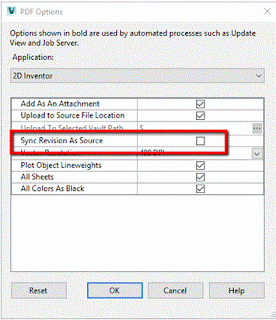I came across this the other day, when the IIS install failed because 'the source files could not be found' on Windows Server 2016.
You need to locate your source DVD or, in my case, I had the ISO image on the server available to me.
Double click on the ISO image and copy the SOURCE folder to a temporary drive.
In the IIS install, select 'specify an alternate source path'. Point to ....\source\sxs from the copied source folder.
The install should now complete successfully.
Friday 27 July 2018
Tuesday 3 April 2018
Autodesk 2019 NLM products - Error [0,0,0]
You get an error [0,0,0] when trying to run Autodesk 2019 NLM products.
Flexlm 11.14 is required to be installed in order to licence 2019 products.
Update Autodesk Licence server here.
Flexlm 11.14.1.3 can be downloaded here.
Flexlm 11.14 is required to be installed in order to licence 2019 products.
Update Autodesk Licence server here.
Flexlm 11.14.1.3 can be downloaded here.
Monday 12 March 2018
AutoCAD - Flatten geometry to 2D
How many times do you open up a 2D drawing only to notice that the geometry is on different Z levels!
Try this:
Try this:
Make sure the layers are unlocked
copy and paste these two lines
(command "MOVE" (ssget "x") "" "0,0,0" "0,0,1e99")
(command "MOVE" (ssget "p") "" "0,0,0" "0,0,-1e99")
(command "MOVE" (ssget "p") "" "0,0,0" "0,0,-1e99")
Monday 22 January 2018
Vault Pro Job Processor - PDF Sync errors
The issue is connected to the option to sync the revision of the pdf file with the revision of the source file. Deactivating this option will solve the problem:
Thursday 14 December 2017
Publishing PDF files from Vault Pro 2018 with the revision appended to the file.
In order for the Vault job processor to automatically create PDF files with the revision number/letter appended to the end of the file, you need to edit a config file on the machine that is running the Job Processor.
First, you need to make a copy of the JobProcessor.exe.config file located in the <install dir>\Vault Professional 2018\Explorer folder. Use a text editing software, such as Notepad, to open and edit the file.
Add the following line before </appSettings> towards the bottom of the file:
<add key="DesignRepresentation.Naming" value="\.(dwg)$/<_name_>-<Revision>"/>
This will add a file 1234-A.PDF from a drawing 1234.DWG
Change the (dwg) to (idw) in the line of text if this is for IDW files.
Note: Only 2D PDF files are created from the Job Processor.
First, you need to make a copy of the JobProcessor.exe.config file located in the <install dir>\Vault Professional 2018\Explorer folder. Use a text editing software, such as Notepad, to open and edit the file.
Add the following line before </appSettings> towards the bottom of the file:
<add key="DesignRepresentation.Naming" value="\.(dwg)$/<_name_>-<Revision>"/>
This will add a file 1234-A.PDF from a drawing 1234.DWG
Change the (dwg) to (idw) in the line of text if this is for IDW files.
Note: Only 2D PDF files are created from the Job Processor.
Subscribe to:
Posts (Atom)